|
"Come Back"
MATERIAL AQUI
Tubes: Callitubes-3511mulheres\mentali-misted3109
TUBE_NAISEM_FLORES_122
BACK9-RB
(Agradeço)
Marca D'água .
Efeitos do PSP.
PLUGINS
FFG\A _ Weave
Plugin MuRa's Meister
Plugin MuRa's Seamless
Plugin Flaming Pear
Plugin Nick Software
Plugin AAA Frames
Tutorial
1-Abrir o material no PSP, duplique e feche o original.
Escolher duas cores para trabalhar.
Foreground \ #7a7a7a
Background \#7a4a00
2-Abrir uma transparencia de 1024 x 600. Pintar com o gradiente
Linear formado pelas cores em uso.
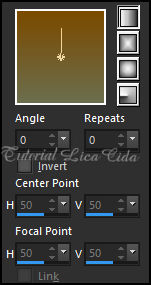
3-FFG\A _ Weave
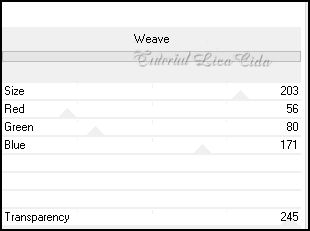
4-Selecione a parte lisa com a
Ferramenta Magic Wand_Defalult.
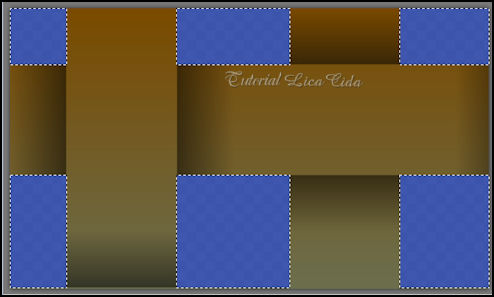
Delete. Selections\ Select none.
5-Effects\ Geometric Effects\ Perspective-Horizontal.
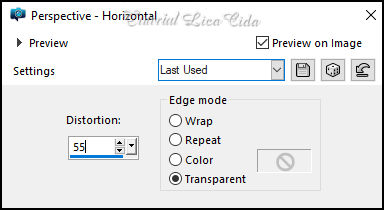
6- Effects\ Texture Effects\
Blinds
( color=#202020 )
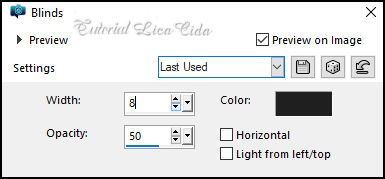
7-Plugin MuRa's Meister\Copies
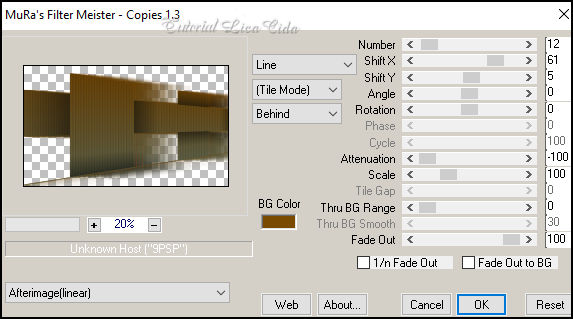
Adjust \ Sharpness \ Sharpen .
Layers Duplicate. Image Resize 80%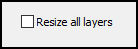
8-Effects\ Image Effects\ Seamless
Tiling: Side by side.
Image Mirror Horizontal
9- Ativar a régua, com a ferramenta pick tool, da esquerda para
direita, efeito a 550 pxls
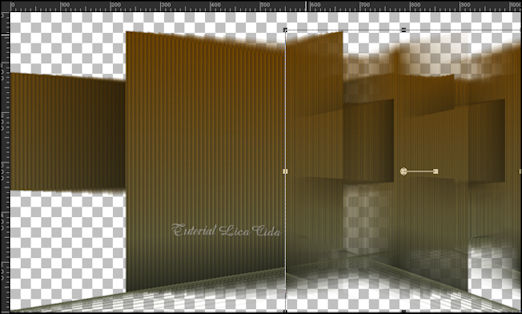
10- Raster1, da direita para a
esquerda , efeito a 610 pxls
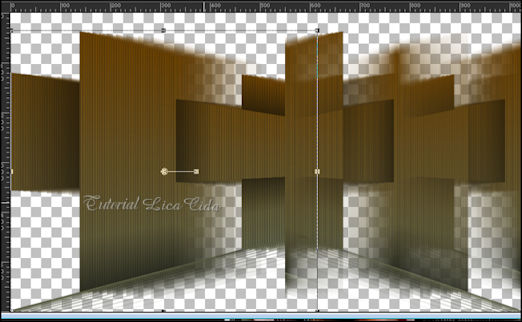
layers
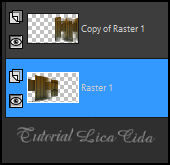
Layer do topo _Copy of Raster1.
Layers\Merge\ Merge Down.
11-Effects\ Texture Effects\ Blinds
( mesmos valores ítem 6)
12- Image\ Canvas Size_1024 x 750 Bottom150
13-Effects \ Distortion Effects \ Wave
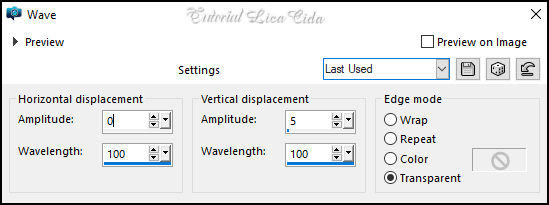
*Objects\ Align\ Center in Canvas
14.Layers \ New Raster Layer
Preencher com a cor usada no foreground.
15-Plugin MuRa's Seamless\Ckecks with Gradation.
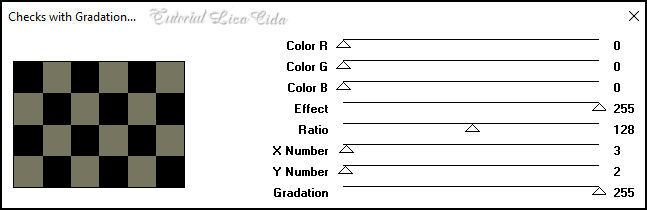
16-Plugin MuRa`s Meister\
Perspecitive Tiling.
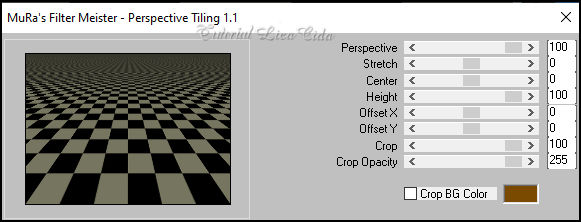
_Com a régua ainda ativada,
Efeito a 600 pxls \ Emboss3.

*Clica na parte transparente com a
ferramenta Magic Wand Tool\Tolerance 0 _ Feather 80
Aperte a tecla Delete 6_7 vezes.
Selections\ Select none.
Aperte a tecla Delete 6_7 vezes.
Selections\ Select none.
*Desative a régua
17-Layers \ New Raster Layer. Arrange Send to Bottom
Selections \ Select All .Edit Copy no BACK9-RB \ Edit Paste Into
Selection . Selections\ Select none.
18-Layers \ New Raster Layer. Plugin Flaming Pear \ Glitterato
Cores ( use a gosto) #b7693b\#ffffff \ #a8951e\#ffffff
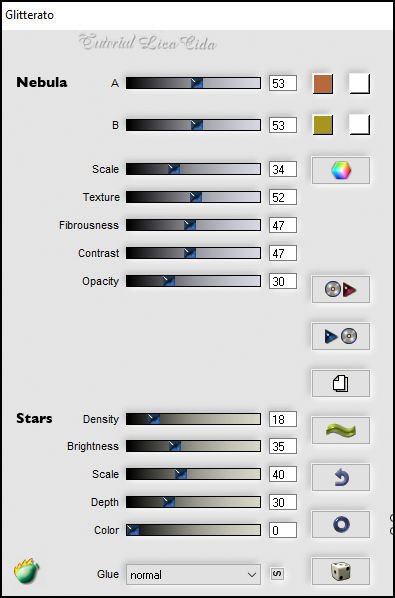
Aplicar na raster1. Effects \ 3D
Effects \ Drop Shadow: 0, 0, 100, 50,00, color #000000.
Layers Duplicate
19-Plugin Nick Software\ Color EfexPro 3.0\Briliance\Warmth
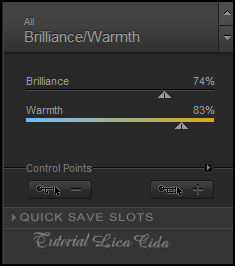
Layers\ Blends\ Opacitys
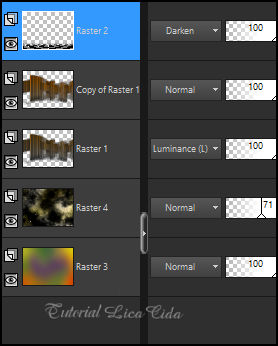
20-Ativar a layer Copy of Raster1.
Edit Copy no mentali-misted3109 \ Paste As New Layer.
*Adjust \ Sharpness \ Sharpen More
21-Ainda na layer Copy of Raster1.
Selecionar com a ferramenta Selection Tool( S ), observe print.
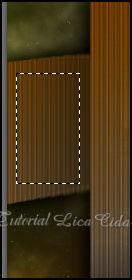
Promote Selection to Layer
22-Edit Paste Into Selection ( o mentali-misted3109)
*Adjust \ Sharpness \ Sharpen More
23-Effects \3D Effects\Chisel . Color=foreground
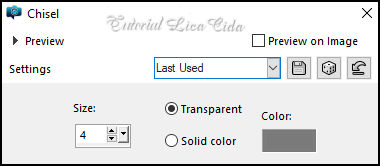
Effects \ 3D Effects \ Drop Shadow:
0, 0, 100, 50,00, color #000000.
Selections\ Select none.
24-Edit \ Copy no Callitubes-3511mulheres. Paste As New Layer.
Use a gosto. Posicione.
25-Edit \ Copy no TUBE_NAISEM_FLORES_122. Paste As New Layer.
Use a gosto. Posicione.
Borders
Image \ Add Borders \ 1 pxl color #000000
Image \ Add Borders \ 1 pxl color#a8951e
Image \ Add Borders \ 1 pxl color #000000
Copy
Selections \ Select All
Image \ Add Borders \ 50 pxls color#ffffff.
Invert
Edit Paste Into Selection.
Adjust\ Blur\ Gaussian Blur. 10,00.
Adjust \ Add/Remove \ Add Noise.
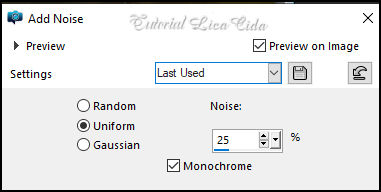
Effects \ Plugin \ AAA Frames \
Foto Frame
Width 25 ,demais valores Default.
Effects \ 3D Effects \ Drop Shadow: 0, 0, 100, 50,00, color #000000.
Selections\ Select none.
Resize _Width 1024 pxls.
Aplicar a marca d'água.
Assine e salve.
File \ Export \ JPEG Optimizer.
Aparecida\lica abril de 2024.

:::...VOLTAR...:::
|

