
 |
Versões Amigas
|
" Rocio "
Preset
Illumination\Lights_palco (mp) ( Guardar em sua pasta de
Presets My PSP Files).
Tubes:Mina@.4886
woman.9.17 \ misted_141_paysage_p3_animabelle .
(Agradeço)
Marca
D'água . Efeitos do PSP.
Versão usada PSPX8.
Plugins
Plugin MuRa's
Seamless
FFG\B
Tutorial _Roteiro
Configurar : #1c0d12 _foreground
\ #af586e _background.
1-Abrir nova
imagem transparente 1024 x 800 pxls.
Seleção Personalizada ( tecleS).
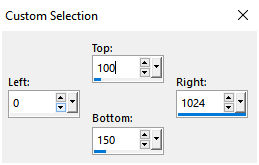 Preencher com o gradiente formado
pelas cores selecionadas acima. Configurar: Linear \ A=0 e Repeats
=1.Invert desmarcado.
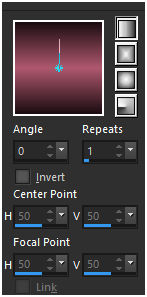 Effects\ 3D Effects\ Inner
Bevel.
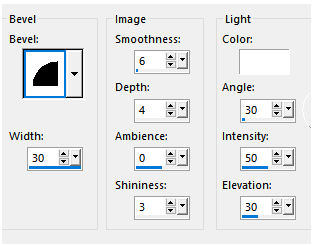 Selections\ Select
none.
2- Layer Duplicate.
Plugin MuRa's Seamless\ Shift
at Wave.
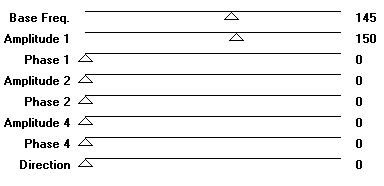 Effects \ 3D Effects \ Drop Shadow 1\ 1\ 100\
1,00.
Color=#000000.
3- Ativar a Raster1 .
FFG\B
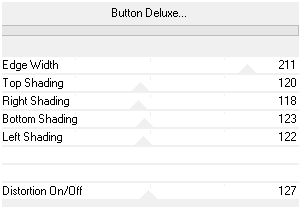 Layer Duplicate. Image\ Mirror
Vertical.
Layer\ Merge\ Down .
4- Nova layer\ Send to
Bottom.
Preencher com o mesmo gradiente
formado acima, mudar : Linear \
A=90
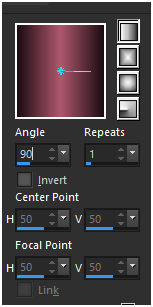 Selecionar com a ferramenta Selection
Tool (S), o efeito formado,
ou use Seleção
Personalizada ( tecleS)
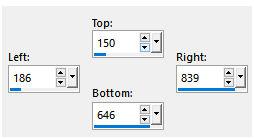 5-Promote Selection to
Layer.
Repetir:
FFG\B
.
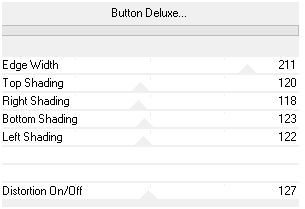 Selections\ Select
none.
Aplicar:
FFG\B
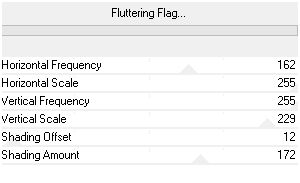 6- Layer Duplicate. Image\
Mirror Horizontal.
Layer\ \ Merge\ Down
.
Effects \ 3D Effects \
Drop Shadow 0\ 0\ 80\
40,00. Color=000000. 7-Edit
Copy no misted_141_paysage_p3_animabelle \ Paste As New
Layer.
Adjust\
Sharpness\ Sharpen
More.
8-Ativar a
layer inferior \Raster2.
Effects\ Illumination Effects\ Preset Illumination\
Lights\ palco.
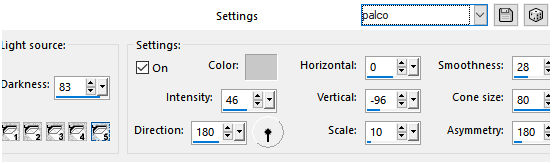 Layers\ Blends\
Opacitys. 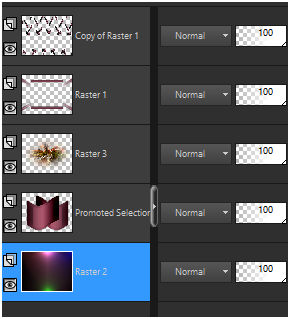 9- Ativar a layer superior. Copy of
raster1.
Edit Copy no tube Mina@.4886 woman.9.17 \ Paste As New Layer.
Posicione.
10-Edit Copy
raster2.
Image add borderes 1
pxl \ color= #1c0d12
_foreground .
Image add borderes 40
pxls \ color= #af586e
_background.
Selecione\ Edit Paste Into Selection\
Invert.
Effects \ 3D Effects \ Drop
Shadow 0\ 0\ 80\
40,00. Color=000000.
Selections\ Select none.
Aplicar a Marca D'agua.
Assine e salve.
Resize
90%.
Aparecida \ licacida , outubro de
2017.
Espero que gostem.
Obrigada!   |