
 |
|
"Top Perfect Moment's" Seleção:lc1Sel. Salve em sua pasta de
seleções My PSP Files.
Seleção:lc11Sel. Salve em sua pasta
de seleções My PSP Files. Tubes:
PSPCYBERTUBES-tube2011-370
calguisbobcrossmisted28122011 /
calguisbouleenor29122011
Mask:
MaskNarah_mask0133
Brush WordArt Perfect Moment's ( arquivo net
).
Efeitos do PSP X3
Marca D'água
Efeitos do PSP.
Plugins
Plugin / Simple / 4 Way
Average
Plugin MuRa's Seamless/ Emboss at
Alpha
Plugin/ Flaming
Pear/TransLine
Plugin/ Flaming Pear /
Flood
Plugin /Andromeda /
Perspective Plugin/ AAA Frames/ Transparent
Frame
Tutorial
1-Abrir nova imagem transparente
de 988 x 600 pxls.
2-Pintar com o gradiente formado pelas
cores:#352b1d e #86785a.
Configurar Linear : Angle 0 /Repeats 0.
Invert
desmarcado. 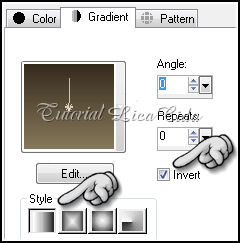 3-Selections /Select
all . Edit / Copy no
tube PSPCYBERTUBES-tube2011-370 . Edit / Paste Into
Selection.
Selections/ Select
none.
4-Adjust / Blur /
Gaussian Blur= Radius 28.
5-Plugin / Simple / 4
Way Average.
_Layers/ Duplicate.
Blend Mode /Overley.
6-Aplicar a
MaskNarah_mask0133 . Layer / Merge / Merge
Group.
7-Effects / 3D
effects / Drop shadow: 1/1/100/1. Color=000000.
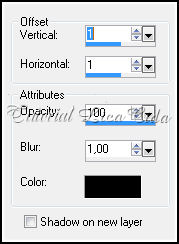 8-Plugin MuRa's
Seamless/ Emboss at Alpha
(default)
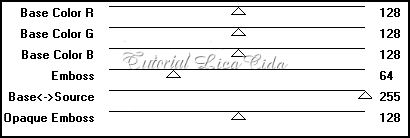 9-Layers / New
Raster Layer .Selections / Load / Save Selection / Load Selection
From Disk / Load lc11Sel.
_Pintar com a cor
#86785a. Selections / Select none.
10-Plugin/ Flaming
Pear/TransLine.
_Blend
Mode/Multiply .
11-Layers / New
Raster Layer.
_Pintar
com o gradiente formado pelas cores:#352b1d e
#86785a. Configurar Linear : Angle 0 /Repeats 0.
Invert marcado.
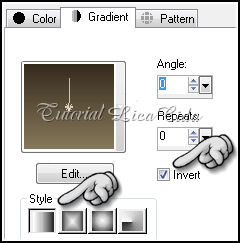 12-Effects /Geometric Effects Perspective
Horizontal .
_Distortion 80/
Transparente.
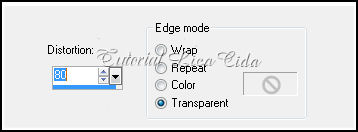 _ Image /Mirror
13- Repetir .
_Effects /Geometric Effects Perspective
Horizontal.
_Distortion 80/
Transparente.
( veja print ítem 12
)
14-Effects / Distortions Effects
/Pinch.
100
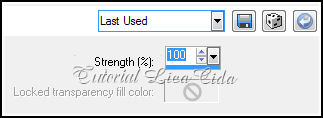 15-Effects / Image
effects /Offset: H= 0/ V= -228 ( menos ) . Custom e Transparent
marcados.
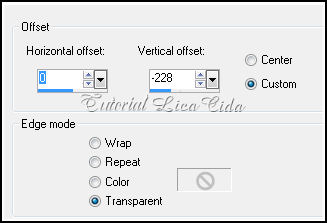 16-Effects Distortions Effects/ Polar
Cardinates.
_Rectangular to polar\
Transparent.
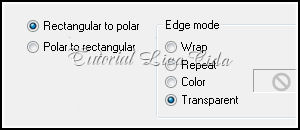 _Image/ Resize
90%.
17-Plugin/ Flaming
Pear/TransLine.
_Blend Mode / Hardy
Light
( usar a gosto
).
18-Plugin /Andromeda /
Perspective.
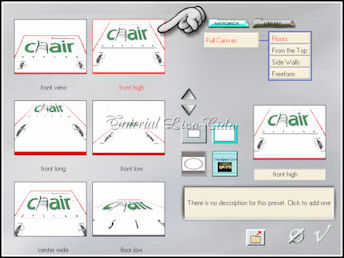 19-Plugin/ Flaming Pear /
Flood.
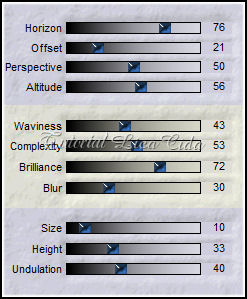 20-Layers / New Raster
Layer .Selections / Load / Save Selection / Load Selection From Disk
/ Load lc1Sel.
_Pintar com a cor #86785a. Selections /
Select none.
21- Aplicar a
MaskNarah_mask0133 . Layer / Merge / Merge
Group.
22-Effects / 3D effects / Drop
shadow: 1/1/100/1. Color=000000.
( Veja print ítem 7 )
23-Plugin MuRa's Seamless/ Emboss at Alpha (default) .
(veja print ítem
8). _Blend Mode / Hardy
Light.
24-Layers / New Raster Layer.
_Ativar a ferramenta Selection
/Rectangle . Em Custom selection configure . Ou tecla
S
_Top:180 / Left:208 / Right:615/
Bottom:420
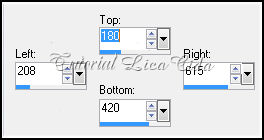 25-Edit / Copy no
tube calguisbobcrossmisted28122011 . Edit / Paste Into
Selection.
_ Selections/ Select
none. _Blend Mode / Hardy Light ( usar de
acordo com sua imagem ). Opacity 86.
_Adjust/ One Step Photo Fix.
(Opcional)
26-Edit copy no tube
calguisbouleenor29122011/Edit Paste As New Layer.
_Resize 60%. Blend Mode / Hardy Light.
Opacity 68%. Posicione .
_Use os demais a gosto. Observe
modelo.
27-Edit copy no
tube PSPCYBERTUBES-tube2011-370 / Edit Paste As New
Layer.
_Resize 60%. Image/Mirror . Posicione.
Observe modelo.
_ Layers_
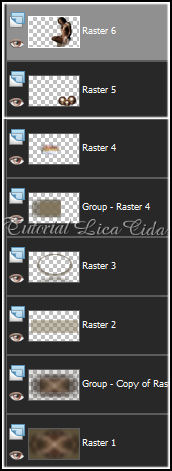 _Ativar a Raster
1_
28- Plugin/ AAA Frames/ Transparent
Frame
30.
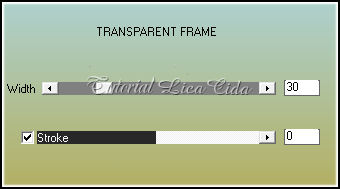 29-Layers/ Merge/ Merge
All.
30-Edit copy no Brush WordArt
Perfect Moment's / Edit Paste As New Layer.
Aplicar a Marca
D'agua. Assine e salve .
Aparecida / Licacida, em fevereiro
de 2012.
Revisado para o blog em março de
2013.
Rio de Janeiro_Brasil
  |