 |
 |
|
Tutorial "Top Inesquecível Hilda
Rosa"
**Dedico a amiga Hilda Rosa**
Tubes: Joanie_Woman\ 491 - miscelanea - LB TUBES
(1)\ Paisagem DW.
Elemento: BIK1 Mask
!!!!.mask.ket-fadesuave
Marca
D'água. Efeitos do PSP.
Versão usada
PSPX5
Plugins
Plugin VM Stylize \ Deep Crunch e Zoom
Blur.
Plugin Flaming Pear\
Flexify2.
Plugin MuRa's Meister \Copies e Perspective
Tiling.
Plugin Tramages \ Wee
Scratches.
Eye
Candy 5: Impact / Extrude.
Plugin Nik Software/ Color EfexPro 3.0.
//Bi-Color filters
. Tutorial
_Roteiro 1-Abrir nova imagem transparente de 1024 x
600 pxls.
_Select all / Edit Copy no elemento BIK1 /
Edit Paste Into Selection .
_ Selections / Select
none.
2-Ativar a Ferramenta Pick Tool
, suspender o elemento BIK1 para
310 pxls.

3- Plugin VM Stylize \ Deep Crunch _
Default.
4- Plugin VM Stylize \Zoom Blur _
Default.
( Observar se o efeito está nesse plugin,
poderá encontrá-lo também instalado no
VM Toolbox
).
5-Image /Canvas Size _1024 x 700 _Bottom
100.
_ Layer duplicate\ Image
Flip.
_Ativar a raster 1 e duplicar essa layer.
_ Ativar a Copy of Raster 1 ( a superior
) . Layer \ Merge\ Merge
Dow.
_Layers_
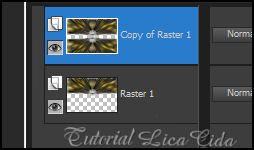 6-Effects\ Geometric Effects \ Circle .
Transp.
_ Repetir o
efeito.
_ Duplicar essa
layer.
7- Plugin Flaming Pear\
Flexify2.
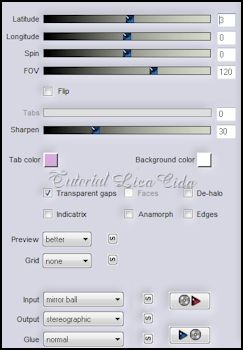 _Layer \ Merge\ Merge Dow.
8-Aplicar a
Mask !!!!.mask.ket-fadesuave . Layer/
Merge / Merge Group.
_Image Flip.
_ Repetir o item 8 ( mask.ket-fadesuave
).
_Image Flip.
9-Plugin MuRa's Meister
\Copies.
*Line
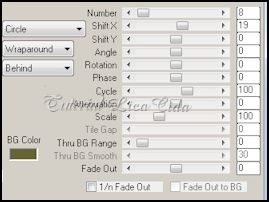 10-Effects\ Geometric Effects\
Skew.
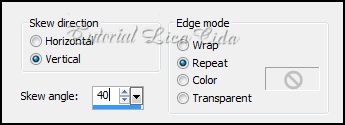 _Repetir o ítem 10. Usar em
negativo ( menos ) -40.
11-Aplicar a
Mask !!!!.mask.ket-fadesuave . Layer/ Merge /
Merge Group.
_Effects/ Image Effects
Offset.
-130\
30. 12-Image /Canvas Size _1024 x 800
_Bottom 100.
_New
Layer /Arrange/Send to Botton.
_Pintar com o gradiente formado pelas cores
#cbc6a0 e #656436 . Configurar Radial : Angle 90 / Repeats
3. Invert desmarcado. H=50\ V=50.
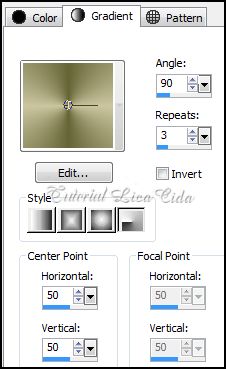 13-Plugin Tramages \ Wee
Scratches_Default.
14-Effects\ Artistic Effects \
Chrome .
3\
32\ Color=#cbc6a0 ( a cor clara ).
15-Layer Duplicate.
_Plugin MuRa's Meister/ Perspective
Tiling.
 16-Plugin Alien Skin
Eye Candy 5: Impact / Extrude .
_Settings_
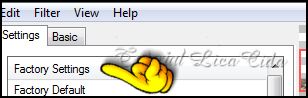 _Basic_
Solid Color\
Color=#404040.
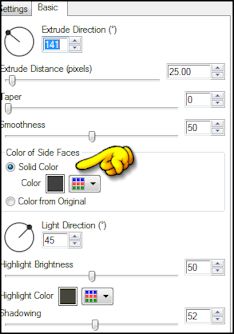 _Layer duplicate\ Resize 90%\ Layer \ Arrange\
Merge Dow.
_Layer duplicate\ Resize 80%\ Layer \ Arrange\
Merge Dow.
_Effects/ Image Effects
Offset.
0\ ( menos )
-16.
_Ativar a Copy of
Raster 2 .
_Aplicar duas vezes
: Layer \ Merge\ Merge Dow . 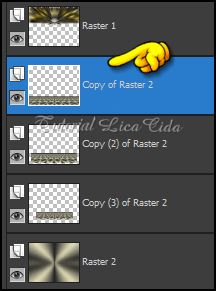 _Effects /
3D Effects / Drop Shadow.
10\ 10\ 100\ 10,00. Color=#000000 e
negativo.
_Layers_
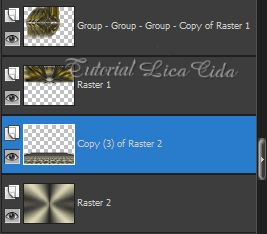 17- Ativar a Raster 2. New
Layer.
_Select all / Edit Copy
no colorido1 / Edit Paste Into Selection .
_ Selections / Select
none.
_ Blend Mode=
Dodge
18- Ativar a Copy (3) of Raster
2.
_Copy na Paisagem DW . Edit \ Paste As New
Layer.
_Blend Mode=Hard Light . Opacity 89%. Posicione
a gosto.
19- Ativar a Raster1.
_Plugin Nik Software/ Color EfexPro
3.0.
Bi-Color filters /Cool\Warm
2.
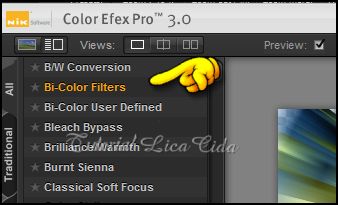
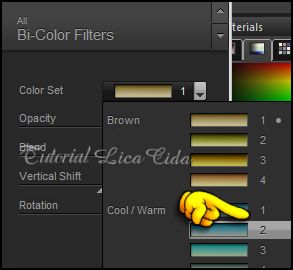 _Blend Mode=Hard Light . Opacity
51.
- Duplicar essa
layer .
_ Repetir o Blend Mode e mudar Opacity para
32%.
20- Ativar a layer superior e
duplicar.
_ Na layer original repetir o ítem
19 (Plugin Nik Software/ Color EfexPro
3.0.
Bi-Color filters /Cool\Warm 2
).
_Blend Mode=Luminance (L).
_ Na Layer duplicada, Blend Mode=Luminance (L) .
Opacity 30%. 21-Edit Copy nos tubes escolhidos \
Paste As New Layer .
_Posicione/
Dê resize .
Aplicar a
Marca D'agua.
Assine e
salve.
_Formate e
decore seu top a gosto.
Espero que
gostem. Aparecida /
Licacida, Abril de 2013.
Rio de Janeiro_Brasil
 |